- Openssl Generate Aes Key Without Passphrase Code
- Openssl Generate Aes Key Without Passphrase Tool
- Tps Aes Key
Upload your password-protected Private key file (often known as 'id_rsa')
Feb 28, 2016 To remove the passphrase from a SSL private key, we can use the openssl command. So, if the name of the private key file is key-with-passphrase.key, then we can remove the passphrase using the following syntax. The file, key-without-passphrase.key, is the output private key file but without the passphrase.
Notes
- Uploaded files will be deleted immediately. We do NOT store your files.
- This site is using ssh2john from JohnTheRipper to extract and display the hash of the password that protects the private key file, which hashcat/john can then crack.
- Sample files to test the service can be dowloaded here or here.
- We can also attempt to recover its password: send your file on our homepage
More than easy, just select and upload your Private Key SSH file. The hash will be computed in the 'Output' part.
We support:
- Keys saved to disk without encryption are not secure as anyone who gets ahold. Use the same steps as before to derive the symmetric AES key, this time.
- By Alexey Samoshkin When it comes to security-related tasks, like generating keys, CSRs, certificates, calculating digests, debugging TLS connections and other tasks related to PKI and HTTPS, you’d.
- OPENSSH : private key format for OpenSSH (ed25519 signatures), bcrypt PBKDF + AES-256-CBC
- AES-128-CBC
- AES-256-CBC
- AES-256-CTR
- AES-192-CBC
- DES-EDE3-CBC
- DSA
- EC
How to generate a public/private key pair / 'id_rsa' file
A public/private key pair can be generated with ssh-keygen:
We want our private key to be encrypted, let's enter a password at the prompt:
In the folder ~/.ssh you now have two files : id_rsa and id_rsa.pub.
To recover the password previously typed, you need to:
1) Extract the hash from the private key file (id_rsa), this page will do it for you;
2) Give this hash to JohnTheRipper or Hashcat to start the crack.
One can also generate a private key thanks to openssl tool, example:
This page accepts a file similar to:
Output sample
With the previous input, this page will output this hash:
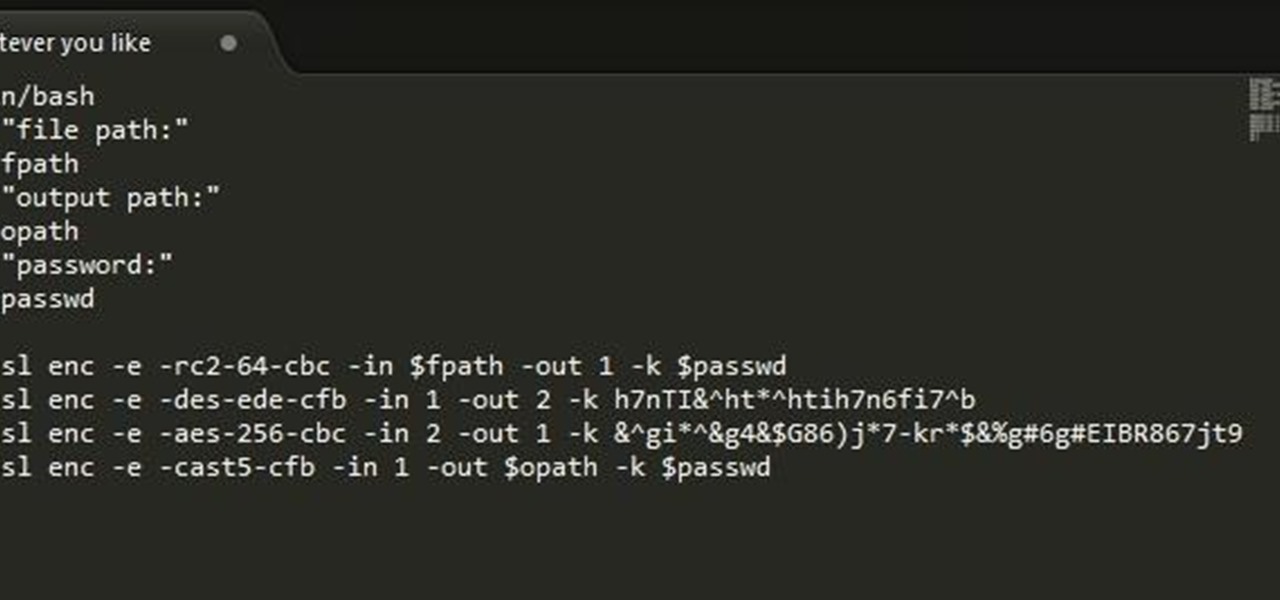
- $sshng$0$ stands for 3DES
- $sshng$1$ stands for RSA, DSA keys using AES-128
- $sshng$2$ stands for bcrypt PBKDF + AES-256-CBC / AES-256-CTR
- $sshng$3$ stands for EC keys using AES-128
- $sshng$4$ stands for RSA, DSA keys using AES-192
- $sshng$5$ stands for RSA, DSA keys using AES-256
Credits go to JohnTheRipper project ; https://github.com/magnumripper/JohnTheRipper/
This page describes the command line tools for encryption and decryption. Enc is used for various block and stream ciphers using keys based on passwords or explicitly provided. It can also be used for Base64 encoding or decoding.
- 4Examples
- 4.2Encryption
Synopsis[edit]
The basic usage is to specify a ciphername and various options describing the actual task.
You can obtain an incomplete help message by using an invalid option, eg. -help.
Cipher alogorithms[edit]
To get a list of available ciphers you can use the list -cipher-algorithms command
The output gives you a list of ciphers with its variations in key size and mode of operation. For example AES-256-CBC for AES with key size 256 bits in CBC-mode. Some ciphers also have short names, for example the one just mentioned is also known as aes256. These names are case insensitive. In addition none is a valid ciphername. This algorithms does nothing at all.
Options[edit]
The list of options is rather long.
- -in filename
- This specifies the input file.
- -out filename
- This specifies the output file. It will be created or overwritten if it already exists.
- -e or -d
- This specifies whether to encrypt (-e) or to decrypt (-d). Encryption is the default. Of course you have to get all the other options right in order for it to function properly. In particular it is necessary to give the correct cipher-name as well as -a, -A or -z options.
- -a, -A, -base64
- These flags tell OpenSSL to apply Base64-encoding before or after the cryptographic operation. The -a and -base64 are equivalent. If you want to decode a base64 file it is necessary to use the -d option. By default the encoded file has a line break every 64 characters. To suppress this you can use in addition to -base64 the -A flag. This will produce a file with no line breaks at all. You can use these flags just for encoding Base64 without any ciphers involved.
- -bufsize n
- Specify the buffer size. This concerns only internal buffers. It has nothing to do with the cryptographic algorithms in question.
- -debug
- Enable debugging output. This does not include any sensitive information. See also -P.
- -engine id
- Specify an engine for example to use special hardware.
- -iv IV
- This specifies the initialization vectorIV as hexadecimal number. If not explicitly given it will be derived from the password. See key derivation for details.
- -k password, -kfile filename
- Both option are used to specify a password or a file containing the password which is used for key derivation. However they are deprecated. You should use the -pass option instead. The equivalents are -pass pass:password and -pass file:filename respectively.
Openssl Generate Aes Key Without Passphrase Code
- -K key
- This option allows you to set the key used for encryption or decryption. This is the key directly used by the cipher algorithm. If no key is given OpenSSL will derive it from a password. This process is described in PKCS5#5 (RFC-2898).
- -md messagedigest
- This specifies the message digest which is used for key derivation. It can take one of the values md2, md5, sha or sha1.
- -nopad
- This disables standard padding.
- -salt, -nosalt, -S salt
- These options allow to switch salting on or off. With -Ssalt it is possible to explicitly give its value (in hexadecimal).
- -p, -P
- Additionally to any encryption tasks, this prints the key, initialization vector and salt value (if used). If -P is used just these values are printed, no encryption will take place.
- -pass arg
- This specifies the password source. Possible values for arg are pass:password or file:filename, where password is your password and filename file containing the password.
- -z
- Use this flag to enable zlib-compression. After a file is encrypted (and maybe base64 encoded) it will be compressed via zlib. Vice versa while decrypting, zlib will be applied first.
Examples[edit]
Base64 Encoding[edit]
To encode a file text.plain you can use
To decode a file the the decrypt option (-d) has to be used
Encryption[edit]
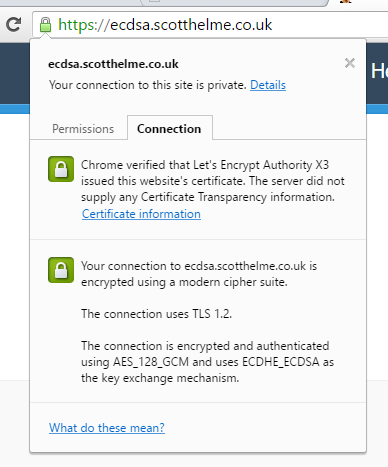
Basic Usage[edit]
The most basic way to encrypt a file is this
It will encrypt the file some.secret using the AES-cipher in CBC-mode. The result will be Base64 encoded and written to some.secret.enc. OpenSSL will ask for password which is used to derive a key as well the initialization vector.Since encryption is the default, it is not necessary to use the -e option.
Use a given Key[edit]
It also possible to specify the key directly. For most modes of operations (i.e. all non-ECB modes) it is then necessary to specify an initialization vector. Usually it is derived together with the key form a password. And as there is no password, also all salting options are obsolete.
The key and the IV are given in hex. Their length depending on the cipher and key size in question.
Openssl Generate Aes Key Without Passphrase Tool
The key above is one of 16 weak DES keys. It should not be used in practice.